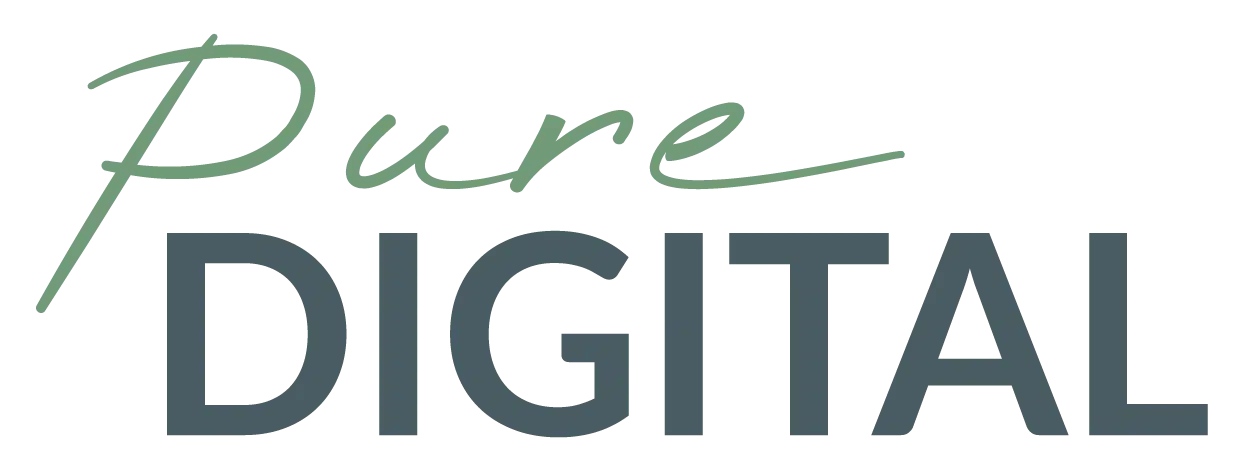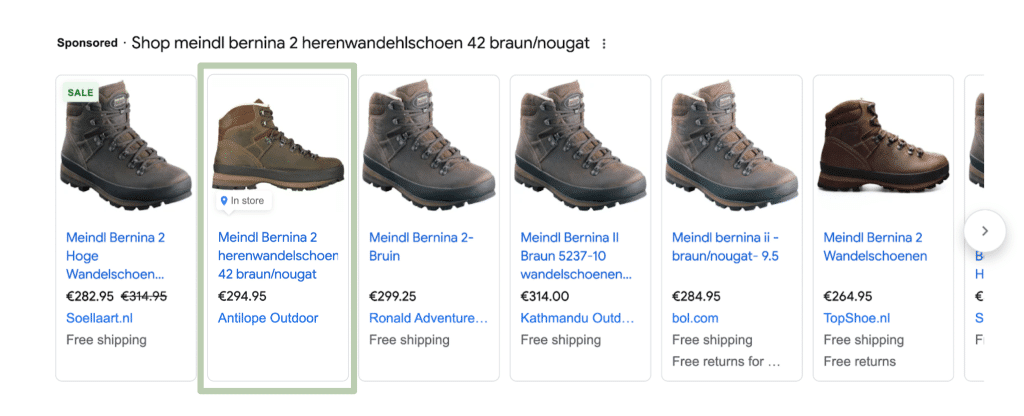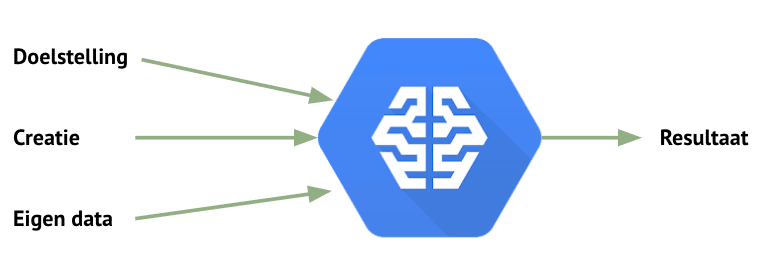Google Lighthouse, Google’s No. 1 optimization tool
Everyone wants to be in position 1 on his/her established focus keywords. It’s just that it’s not so easy to get to 1 these days because of the more than 200 different ranking factors. For example, content is judged by a quality score and technology/UX is judged by loading speed, among other things. Very nice optimizing loading speed but where do you start?
Google had therefore developed a tool for webmasters to provide you with a loading speed score (Page Speed Insights Score). Page Speed Insights provides broad insight into how to improve loading speed. To provide webmasters with more technical optimizations + with additional context, Google has developed a Browser plug in, Google Lighthouse.
What can Google Lighthouse do for your website?
In addition to performance optimizations, Google Lighthouse offers insight into the following:
- Performance
- Accessibility
- Best Practices
- SEO
- Progressive Web App
In this article, I want to elaborate on points 1 (loading speed optimizations) and 4 (SEO).
Step 1. To get the tool up and running, we will first go through the plugin first
download and install within the browser.
Step 2. Open the web page you want to check.
Step 3.Click on the plugin and “Generate report”
Step 4. Then the scores of the tested web page are displayed. Click through the scores to view your feedback.
Performance:
As mentioned earlier, one of the many, but certainly an important ranking factor is the loading speed of a page. Therefore, optimizing the basics is very important. Thus, by simply compressing images and using Caching, you “can” gain all the necessary seconds and thus optimize the loading time.
As can be seen in the image above, in his/her case there is a lot of profit to be made by compressing/Minify files and using lazy loading.
For image compression, I recommend using the following tools:
Optimizilla or TinyPNG. With tools just mentioned, I personally have good experiences.
Compressing JS/CSS files I recommend doing through the following tool,
Minify. The tool ensures without causing damage within a file that a file is properly compressed.
Cache settings can be set correctly in several ways, for example, you can download a plugin but you can also use server settings to set the cache manually (recommended).
SEO audit
Lighthouse’s SEO audit consists of the following 14 points
- Structured data is valid, bevat the web page structured data
- Has a <meta name=”viewport”> tag with width or initial-scale, the Web page contains a meta tag for responsive design.
- Document has a <title> element, the web page contains a meta title
- Document has a meta description, does the web page contain a meta description
- Page has successful HTTP status code, i sthe page approachable.
- Links have descriptive text, all links contain clear anchor text
- Page isn’t blocked from indexing, the page is indexable
- robots.txt is valid, does the website contain a robots.txt
- Image elements have [alt] attributes, do all images contain an ALT-Text
- Document has a valid hreflang, has a valid HREFLang tag been implemented when necessary
- Document has a valid rel=canonical, a valid canonical tag has been implemented. Document uses legible font sizes, contains the web page existing fonts/font sizes
- Document avoids plugins, the web page does not contain any content which is loaded using a plugin
- Tap targets are sized appropriately, are the clickable elements within the web page user-friendly. Please note the size of the button/tabs.
The above are all points to get the base score to 100. A score of 100 is only based on presence of the elements. They are not checked for content by the plugin. It is up to the webmaster to optimize it so that the page can respond to the right search intent.
If there are any questions about how to use the tool or how to optimize web page for better SEO score or loading speed please
contact us.